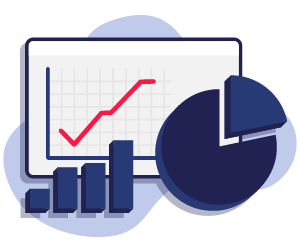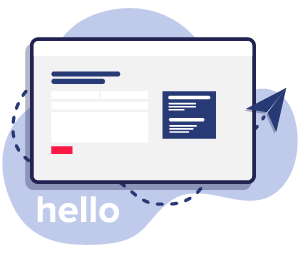How Do I Set Up a Google Business Page?
Setting up a Google Business Profile is a straightforward process, and by following these steps, you will be on your way to enhancing your online presence:
Step 1: Sign in to Google My Business
Go to the Google My Business website and sign in with your Google account. If you don’t have a Google account, you will need to create one.

Step 2: Enter Your Business Name
Search for your business name to see if it already exists on Google. If it does, you can claim it. If not, click on “Add your business to Google.”
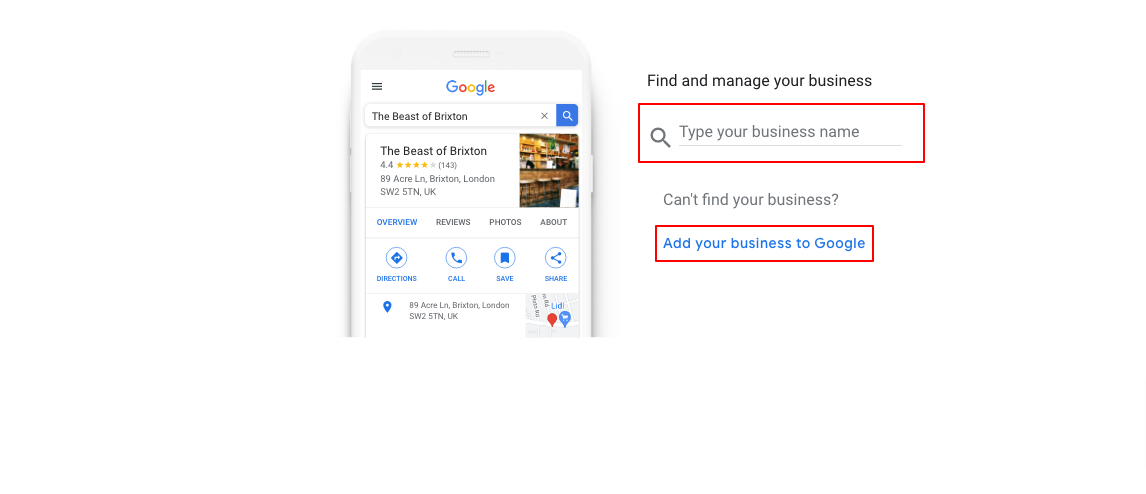
Step 3: Choose the Appropriate Business Category
Select a category that best fits your business. This is crucial for Google to accurately list your business in search results. We advise you to pick multiple categories but make sure they are relevant to your business, this will give you the best coverage for your profile.

Step 4: Add Your Location
Enter your business address. If you do not have a physical location that customers can visit, you can list your service areas.

Step 5: Add Contact Information
Provide your business phone number and website URL so that customers can reach out to you. It is important to make sure you use the correct phone number for your business as varying NAP across digital platforms can damage the SEO performance of your GMB.
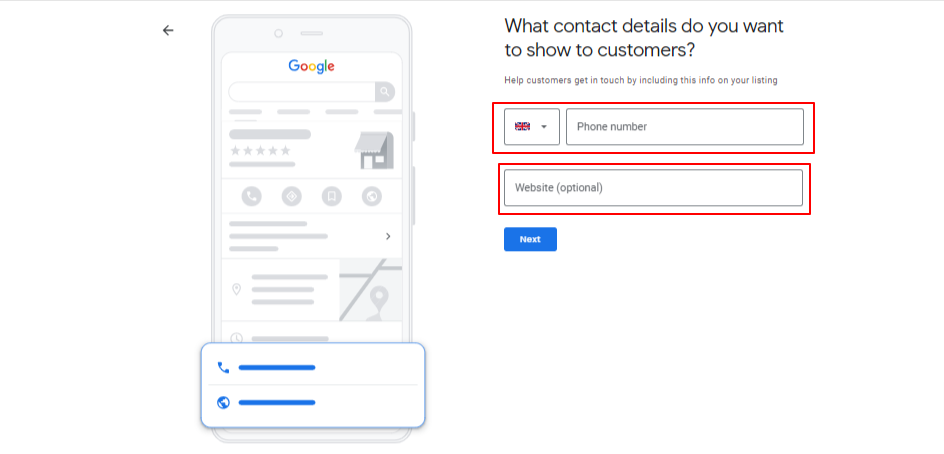
Step 6: Verify Your Business
Verify your business through the method that suits you best, this could be via postcard, phone, email, or instant verification (available for some businesses). Google has also started to make Video verification one of its preferred methods. Depending on your business this may have a different layout for verification, this layout is for the Postcard Verification’.
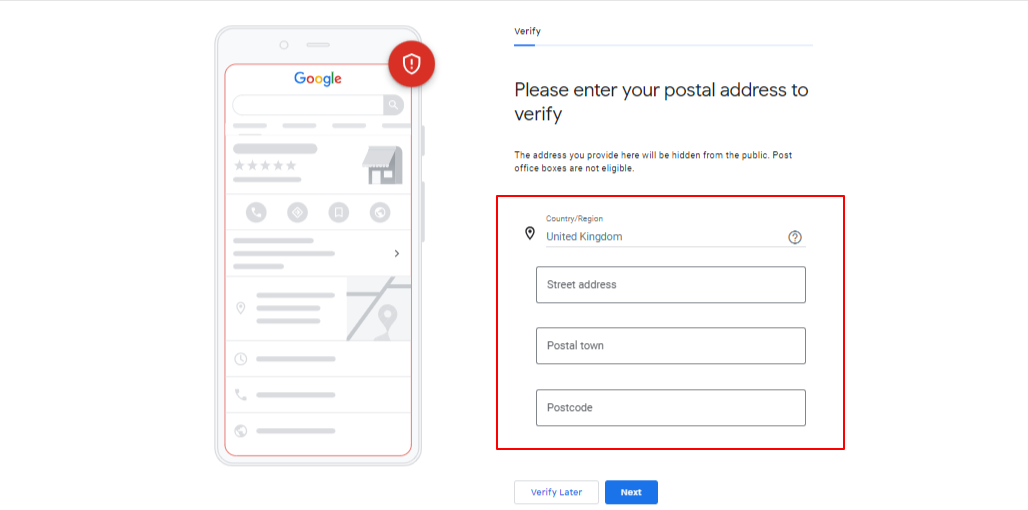
Step 7: Customise Your Listing
Once verified, add details like your business hours, photos, and more to help your listing stand out.
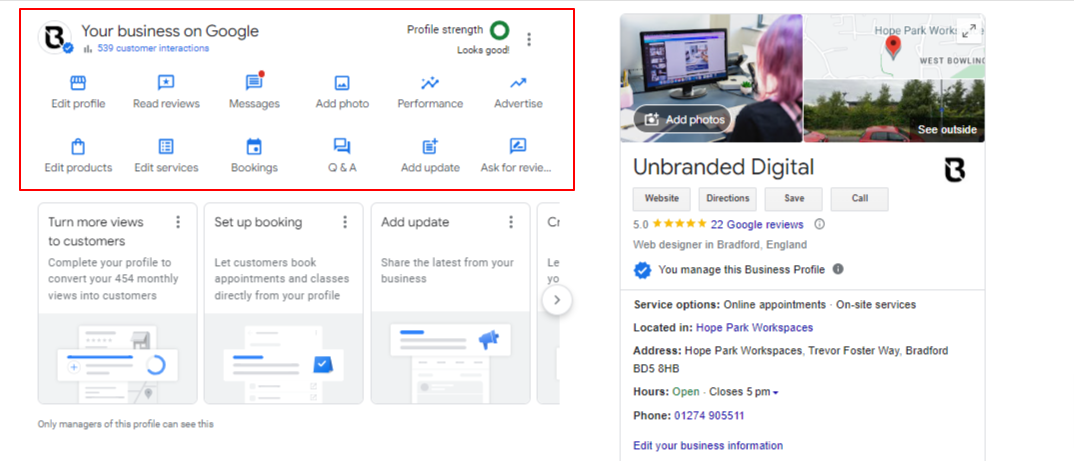
Step 8: Engage with Customers & Mointer Insights
Respond to customer reviews, answer questions, and post regular updates to keep your customers informed. Use the insights provided by Google to understand how customers interact with your listing and use this data to improve your business’s performance.
How to Add Your Business to Google Maps:
When you set up a Google Business Profile, your business will automatically appear on Google Maps. This is crucial for local SEO, as it helps customers find directions to your business, check your opening hours, and get in touch with you directly from the map.

Optimisation Techniques for Google Business Profile
Optimising your Google My Business (GMB) listing is a critical step in enhancing your business’s local SEO and overall online presence. By implementing the following strategies, you can boost your GMB’s performance, ensuring that your business stands out to potential customers in local search results.
-
Complete All Business Information:
Ensure that every section of your GMB profile is filled out completely and accurately. This includes your business name, address, phone number, website, business hours, and categories. Google values complete information and will rank your business higher in local search results if all information is filled out.
-
Use High-Quality Photos:
Images play a crucial role in customer engagement. Businesses with photos receive 42% more requests for directions and 35% more click-throughs to their websites. Ensure that you upload high-resolution images of your business, including the interior, exterior, staff, and products or services.
-
Gather and Respond to Reviews:
Encourage your satisfied customers to leave positive reviews, and make sure to respond to all reviews, whether they are positive or negative. Responding to reviews shows that you value customer feedback and helps to build trust with potential customers.
-
Utilise Posts to Engage Customers:
Google My Business allows you to post updates, offers, events, and more. Regularly updating this section keeps your profile active and engaging, providing potential customers with the latest information about your business.
-
Ensure NAP Consistency:
NAP stands for Name, Address, and Phone number. Ensure that your business’s NAP is consistent across all online platforms and directories. Discrepancies can lead to confusion and negatively impact your local search ranking.
-
Use Local Keywords:
Incorporate local keywords into your business description, services, and posts. This helps Google understand what your business is about and improves your chances of ranking for those local searches.
-
Answer Questions:
GMB allows users to ask questions about your business directly on your listing. Make sure to promptly answer these questions promptly. You can also pre-emptively add and answer common questions to provide potential customers with helpful information.
-
Add Services and Products:
If applicable, add a list of services or products you offer. This helps to inform potential customers about what you provide and can improve your visibility for related search queries.
-
Monitor and Utilise GMB Insights:
Google provides valuable insights into how customers interact with your listing. Regularly review these insights to understand customer behaviour and adjust your strategies accordingly.
-
Enable Messaging:
Turn on the messaging feature to allow potential customers to contact you directly through your GMB listing. This provides an additional channel for customer interaction and can enhance your customer service experience. If you use his feature make sure you are prepared to answer the customer’s enquiries very quickly as a long reply time can damage your GMb’s rankings.
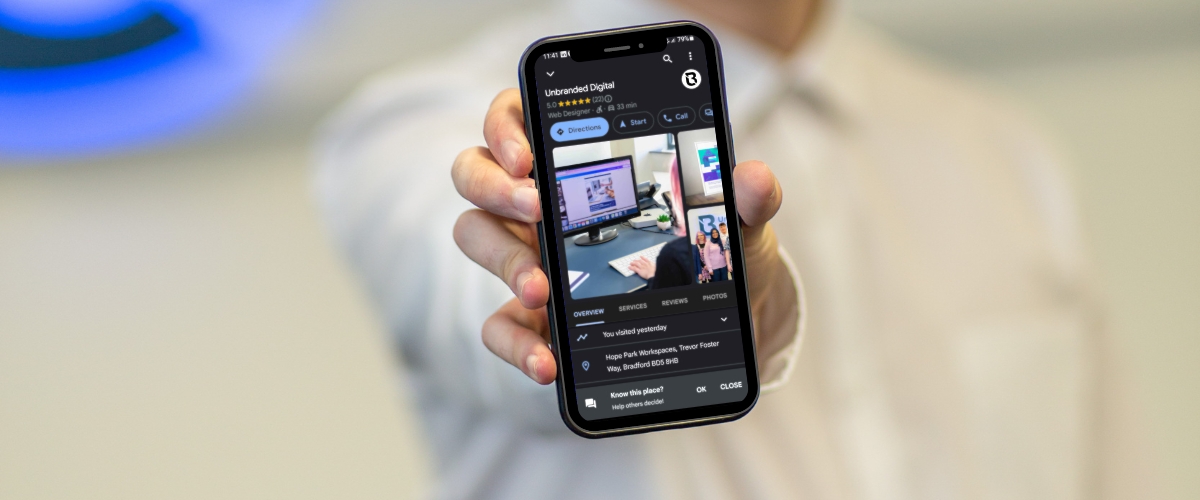
A Google Business Profile is an indispensable tool for any business looking to enhance its online presence. By following the steps outlined above, you can ensure that your business is visible to potential customers and that you are providing them with the information they need. Remember, regular engagement and updated information are key to making the most out of your Google Business Profile.