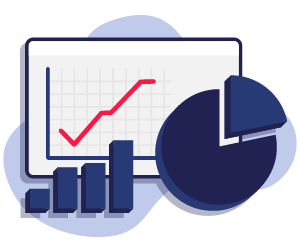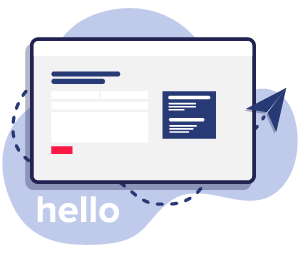What are H1s, H2s, H3s, H4s, H5s?
Each level of header tag serves a unique purpose in structuring your content:
H1
The H1 tag is used for the main title of the page and is paramount for SEO. There should only be one H1 tag on each page to clearly convey the primary focus of the content. Sticking to a single H1 tag helps avoid confusion and ensures that both users and search engines are able to grasp the main essence of your page quickly.
H2
H2 tags are utilised for the main sections of your page. They help in breaking down the content into manageable chunks, making it more readable and accessible. Ideally, you should have anywhere from 2 to 6 H2 tags on a page, depending on the length and complexity of your content. Each H2 tag should introduce a new section of content, helping to create a clear and organized structure.
H3
H3 tags are used for subsections within an H2 section. They provide a further layer of organization, helping readers and search engines navigate through detailed parts of your content. You can use multiple H3 tags under each H2 section, but ensure that they are relevant and help in breaking down the content into more specific topics. The number can vary widely depending on your content’s needs.
H4 & H5
H4 and H5 tags can be used for additional subheadings within H3 sections, providing even more granularity to the content structure. These are typically used less frequently, but they can be extremely beneficial when your content delves into complex topics that require multiple levels of hierarchy. Ensure that you only use them when necessary to avoid overwhelming the reader with too many levels of headings. As a general guideline, try to limit the usage of H4 and H5 tags to sections where additional clarification and organization are needed for complex content.
How to Add Header Tags in WordPress?
Adding header tags in WordPress is a straightforward process, and here’s a step-by-step guide to help you optimize your content:
Step 1 – Log into Your WordPress Dashboard: Access your WordPress Dashboard by entering your login credentials.
Step 3 – Edit a Page or Post: Navigate to the page or post where you want to add your content. Click on “Pages” or “Posts” from the dashboard menu, and then select the page or post you want to edit.

Step 4 – Add a Heading Tag: Click on the box which contains the text you want to add the Heading tag to and then write out what you want your heading to say. Then highlight the text and select the level of header tag you want to use from the drop-down menu in the block toolbar. You can choose from H1 to H6.

Step 5 – Optimise Your Heading for SEO: Ensure your heading is descriptive, includes relevant keywords, and accurately represents the content that follows.
Step 6 – Preview and Publish: Once you’ve added all your headings, preview your page or post to ensure everything looks as it should, and then hit publish.
By effectively using header tags, you enhance the readability of your content, provide a clear structure for search engines to understand, and contribute to improved SEO performance. Always remember to follow a hierarchical order in your headings, ensuring that your content is both user-friendly and search engine optimised.